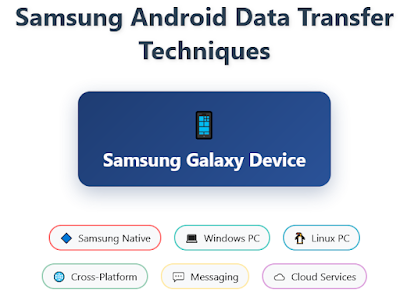 |
| interactive graphic |
Comprehensive Guide to Samsung Android File Sharing Techniques
Samsung Galaxy devices offer a wide range of file sharing capabilities, from built-in security features to cross-platform compatibility solutions. This guide explores both Samsung's native file sharing technologies and alternative methods for connecting with Windows and Linux computers.
Samsung's Built-in File Sharing Solutions
Quick Share and Private Sharing
Samsung's Quick Share has evolved to include Private Sharing, a blockchain-based encryption feature that transforms simple file transfers into secure, time-controlled exchanges. Private Sharing allows users to set expiration times for shared files, automatically deleting them when the timer expires without requiring follow-up actions.
Key Features:
- Secure Viewing: Recipients can only view files in a secure viewer with no options to save, copy, forward, or screenshot the content
- Access Control: Each share is tied to the recipient's phone number and Samsung account, preventing unauthorized access or file forwarding
- Flexible Sharing: Files can be sent instantly over Wi-Fi and Bluetooth for nearby devices or via secure cloud links for remote sharing
Limitations:
- Private Sharing only works between Samsung Galaxy devices, requiring both users to have Galaxy devices and Samsung accounts
- Supported file types are limited to images (JPG, PNG, HEIC), audio (MP3, WAV, OGG, M4A), documents (PDFs, text files), and videos (MP4, MKV, WebM)
Step-by-Step Instructions for Samsung Quick Share
Setting Up Quick Share
Initial Setup:
- Open Settings on your Samsung Galaxy device
- Scroll down and tap Connected devices or Connections
- Select Quick Share from the menu
- Toggle Quick Share to On if not already enabled
- Configure your preferences:
- Who can share with you: Choose from "Contacts only," "Everyone," or "No one"
- Receive files: Set your preferred download location
- Mobile hotspot: Enable to allow sharing when Wi-Fi isn't available
Sharing Files to Nearby Devices
For Photos, Videos, and Documents:
- Open the app containing the file you want to share (Gallery, My Files, etc.)
- Select the file(s) by tapping and holding, then tapping additional files if needed
- Tap the Share icon (usually represented by three connected dots or an arrow)
- Select Quick Share from the sharing options
- Wait for nearby devices to appear (devices must be within 16 feet/5 meters)
- Tap the recipient's device name from the list
- The recipient will see a notification to accept or decline the transfer
- Once accepted, the file transfer begins automatically
For Any File Type:
- Open My Files app on your Samsung device
- Navigate to the file you want to share
- Tap and hold the file to select it
- Tap the Share button at the bottom of the screen
- Choose Quick Share from the options
- Select the recipient device from the discovered list
- Wait for the recipient to accept the transfer
Sharing Files via Quick Share Link or QR Code
Creating a Shareable Link:
- Select the file(s) you want to share using the method above
- Tap Share → Quick Share
- Instead of selecting a nearby device, tap Create link or Link sharing
- Choose the link expiration time (options typically include 1 hour, 1 day, 2 days, or never)
- Tap Create link
- Share the generated link via:
- Copy link: Paste into any messaging app, email, or social media
- QR code: Show the QR code for others to scan
- More options: Share directly through installed apps
Creating a QR Code:
- Follow steps 1-4 from the link creation process above
- Select QR code instead of or in addition to the link
- Show your device screen to the recipient
- The recipient scans the QR code using their camera app or QR code scanner
- They'll be directed to download the file through their web browser
Using Private Sharing
Enabling Private Sharing:
- Select the file(s) you want to share securely
- Tap Share → Quick Share
- Look for Turn on Private sharing in the top right corner and tap it
- Set the expiration time for the file:
- 1 hour, 1 day, 2 days, 1 week, or Custom
- Select the recipient from your contacts (must have a Samsung account)
- Tap Send
- The recipient receives a secure link that opens the file in a protected viewer
Private Sharing Security Features:
- Files cannot be saved, copied, forwarded, or screenshotted
- Access automatically expires after the set time
- Recipients must be signed in to their Samsung account
- Each share is tied to the recipient's phone number and Samsung account
Receiving Files via Quick Share
Accepting Nearby Transfers:
- Ensure Quick Share is enabled in your device settings
- When someone tries to share with you, a notification will appear
- Tap Accept to receive the file or Decline to reject it
- Accepted files are typically saved to:
- Downloads folder (for general files)
- Gallery (for photos and videos)
- My Files app under the appropriate category
Receiving via Link or QR Code:
- For links: Tap the shared link in any messaging app or browser
- For QR codes: Open your camera app and point it at the QR code, then tap the notification
- The file will download through your web browser
- Downloaded files are typically saved to your Downloads folder
Troubleshooting Quick Share
If Devices Don't Appear:
- Ensure both devices have Quick Share enabled
- Check that devices are within 16 feet (5 meters) of each other
- Verify both devices have Wi-Fi and Bluetooth enabled
- Restart Quick Share by turning it off and on in settings
- Make sure the recipient's device is set to be discoverable
If Transfer Fails:
- Check internet connection for link-based sharing
- Ensure sufficient storage space on the receiving device
- Verify file size doesn't exceed limits (typically 5GB for nearby sharing)
- Try using mobile data if Wi-Fi connection is unstable
For Private Sharing Issues:
- Confirm both users have Samsung accounts and are signed in
- Verify the recipient's phone number is correct
- Check that the expiration time hasn't passed
- Ensure the recipient is using a supported Samsung Galaxy device
Third-Party File Sharing Applications
Cross-Platform Solutions
AirDroid Personal AirDroid Personal offers wireless file transfer across Android, iPhone, and PC platforms without size limits or file format restrictions. Beyond basic file sharing, it provides advanced features like remote control and notification syncing.
Google Drive Google Drive provides 15GB of free storage and integrates seamlessly with Google's productivity tools, offering robust backup capabilities for both Android and iOS devices. However, the service lacks password protection options when sharing files and may raise privacy concerns due to data collection for advertising.
Dropbox Dropbox features an onboard document scanner that converts paper documents into PDF files, supports multiple file formats, and offers exceptional data security, though it's limited to 2GB for free accounts.
Android-Specific Solutions
Xender Xender delivers files to devices in seconds without using internet or Bluetooth, supports 17 languages, and includes 'Phone Replicate' functionality for iPhone data transfer.
EasyShare EasyShare uses direct Wi-Fi connections for rapid file sharing without internet access, making it ideal for large files, though compatibility issues may arise with certain devices.
InShare InShare provides impressive speed and security for file sharing between Android and iOS devices, acting as a bridge between platforms with user-friendly functionality.
Connecting Google Messages to Windows PCs
Google Messages for Web
Google Messages for Web provides seamless SMS and RCS messaging integration between Samsung Android devices and Windows PCs through a web browser interface. This service allows users to send and receive text messages, share media, and access all messaging features directly from their computer without requiring the phone to be physically connected.
Setup Process:
- Open messages.google.com/web in any modern web browser (Chrome, Firefox, Safari, or Microsoft Edge)
- Launch Google Messages app on your Samsung device
- Tap the profile icon and select "Device pairing"
- Choose either Google account sign-in or QR code pairing method
- For QR code method: scan the displayed QR code with your phone's camera
- Enable "Remember this computer" to maintain connection across sessions
Key Features:
- Cross-device synchronization: Messages remain updated on both phone and computer
- RCS support: Full Rich Communication Services functionality including read receipts, typing indicators, and high-quality media sharing
- End-to-end encryption: Automatic encryption for RCS chats between Google Messages users
- AI-powered features: Magic Compose suggestions and Gemini AI integration for message composition
- Spam protection: Advanced AI-driven spam detection and filtering
- Dark mode: Customizable interface themes for comfortable viewing
Requirements:
- Samsung device running Android 5.0 or higher with Google Messages app
- Stable internet connection on both devices (Wi-Fi or cellular data)
- Modern web browser supporting current web standards
Google Messages vs Samsung Messages for PC Integration
While Samsung Messages offers integration through Link to Windows (requiring Microsoft account), Google Messages provides superior cross-platform accessibility. Samsung Messages lacks a dedicated web client, limiting PC functionality to Samsung's ecosystem integration, whereas Google Messages works universally across all platforms and browsers.
Google Messages Advantages:
- Direct web access without additional software installation
- Universal browser compatibility
- Consistent feature set across devices
- Better carrier-independent RCS support
- Regular updates and new feature rollouts
Connecting Samsung Devices to Windows PCs
Samsung Link to Windows
Samsung's Link to Windows feature allows drag-and-drop file transfer up to 100 files at a time, with files limited to 512MB each, requiring both devices to be connected to the same Wi-Fi network. The Phone Link app automatically syncs recent photos from Samsung devices and displays up to 2,000 recent photos and videos on the PC.
Traditional USB Connection
USB cable transfer remains the most straightforward method, allowing users to drag and drop files between Samsung phones and Windows PCs through File Explorer. Users must ensure their device is set to "Connected as media device" rather than charging mode to enable data transfer.
Quick Share for Windows
Google's Quick Share for Windows enables secure file transfers between Android devices and Windows PCs, supporting photos, videos, documents, and entire folders with end-to-end encryption. The service works on Windows computers running 64-bit Windows 10 and up, with devices needing to be within 16 feet of each other.
Samsung Smart Switch
Smart Switch creates backup files on Windows PCs or Macs, allowing users to transfer or sync data onto new Galaxy devices, supporting various file types including contacts, photos, and messages.
Connecting Samsung Devices to Linux PCs
USB/MTP Connection
Modern Ubuntu versions (22.04 and later) automatically recognize Samsung devices when plugged in with the screen unlocked, displaying files in Nautilus file manager without requiring additional drivers. Users should select "File Transfer" mode rather than "USB Charging" on their Samsung device to enable proper file system access.
KDE Connect
KDE Connect emulates external Linux storage on Android devices, allowing file transfers through simple drag-and-drop actions in the Dolphin file manager. Beyond file sharing, KDE Connect enables clipboard sharing, notification synchronization, and using the Android device as a remote control or input device.
KDE Connect Features:
- Transfer files between smartphones and Linux desktops wirelessly
- Receive phone notifications on Linux desktop
- Control multimedia playback and use phone as remote control
- Files are stored in the Downloads directory by default, with customizable destination paths
AirDroid for Linux
AirDroid offers web-based file transfer for Linux users without requiring app installation on the computer, supporting transfer speeds up to 20MB/s for both remote and local connections. The service works across different networks, eliminating the need for devices to be on the same Wi-Fi network.
Alternative Linux Methods
Android File Transfer for Linux For users experiencing issues with standard MTP implementations, Android File Transfer for Linux provides an alternative Qt-based solution for mounting Android devices, though it only displays file and folder names without thumbnails.
Command Line Options Advanced users can utilize ADB (Android Debug Bridge) push/pull commands for fast and reliable file transfers, particularly effective for large files.
Cloud-Based Solutions
Cross-Platform Cloud Services
Microsoft OneDrive OneDrive integrates seamlessly with Microsoft 365, offering competitive pricing and sharing capabilities across Mac and Windows computers.
TeraBox TeraBox provides 1TB of free storage, making it one of the most generous free cloud storage options available, though with some limitations on advanced features.
iCloud+ While primarily designed for Apple devices, iCloud+ offers cloud storage plus additional security features like email address hiding and anti-ad tracking, though it lacks Android device support.
Best Practices and Recommendations
Security Considerations
When choosing file sharing methods, consider the sensitivity of your data:
- Use Samsung's Private Sharing for confidential documents requiring time-limited access
- Employ KDE Connect for secure local network transfers on Linux
- Utilize USB connections for maximum security when transferring sensitive files
Platform Compatibility
For Windows Users:
- Samsung Link to Windows offers the most integrated experience
- Quick Share for Windows provides cross-platform compatibility
- USB transfer remains the most reliable for large files
For Linux Users:
- KDE Connect provides the most comprehensive wireless solution
- USB/MTP connection works reliably on modern distributions
- AirDroid offers web-based convenience without software installation
For Cross-Platform Environments:
- AirDroid Personal supports all major platforms
- Google Drive offers excellent integration with Android devices
- Cloud storage services provide universal accessibility
Conclusion
Samsung Android devices offer extensive file sharing capabilities ranging from proprietary solutions like Quick Share and Private Sharing to universal methods compatible with various operating systems. The choice of method depends on specific requirements including security needs, file sizes, platform compatibility, and user preferences. For maximum versatility, users benefit from combining multiple approaches: utilizing Samsung's native features for security-sensitive transfers, implementing KDE Connect or Link to Windows for regular computer synchronization, and maintaining cloud storage solutions for universal access across all devices.
Sources and Citations
-
Kumar, D. (2025, April). "I Accidentally Found This Samsung Trick—and Now I Use It Every Day." MakeUseOf. Retrieved from https://makeuseof.com
-
"Best file sharing apps in 2025." (2025, April 2). Tom's Guide. https://www.tomsguide.com/buying-guide/best-file-sharing-apps
-
"Top 8 File Sharing Apps in 2025 [Android&iOS&PC]." (2024, August 30). AirDroid. https://www.airdroid.com/file-transfer/best-file-sharing-apps/
-
"Best apps to transfer Android phone data of 2025." (2024, June 25). TechRadar. https://www.techradar.com/pro/software-services/best-apps-to-transfer-android-phone-data
-
"The 11 best cloud storage apps in 2025." (2025, April 23). Zapier. https://zapier.com/blog/best-cloud-storage-apps/
-
"How to Quick Share Samsung to iPhone: Best 2025 Guide." (2025, April 27). AirDroid. https://www.airdroid.com/file-transfer/quick-share-samsung-to-iphone/
-
"Top 10 Samsung File Transfer Tools in 2025." Wondershare MobileTrans. https://mobiletrans.wondershare.com/samsung-transfer/samsung-file-transfer-tools.html
-
"10 Best File Sharing & Transfer Apps between Android, iOS, Mac & Windows PCs." (2025, February 24). Smartprix. https://www.smartprix.com/bytes/best-file-sharing-transfer-apps-between-android-ios-mac-windows-pcs/
-
"Seamlessly transfer content between your devices." Microsoft Support. https://support.microsoft.com/en-us/topic/seamlessly-transfer-content-between-your-devices-8a0ead3c-2f15-1338-66ca-70cf4ae81fcb
-
"10 Best File Sharing Apps for Android (2025)." (2024, February 12). The Unfolder. https://www.theunfolder.com/best-file-sharing-apps/
-
"Share and transfer files with your Galaxy phone and Windows." Samsung Support. https://www.samsung.com/us/support/answer/ANS00087324/
-
"Transfer files between your computer & Android device." Android Help. https://support.google.com/android/answer/9064445?hl=en
-
"How to Transfer Files from Samsung to PC: 5 Hassle-Free Solutions." (2021, December 28). Wondershare MobileTrans. https://mobiletrans.wondershare.com/samsung-transfer/transfer-files-from-samsung-to-pc.html
-
"7 Easy Methods to Transfer Files from Samsung to PC 2025." (2025, February 8). MobiKin. https://www.mobikin.com/android-backup/samsung-transfer-files-to-pc.html
-
"Android File Transfer." Google. https://www.android.com/filetransfer
-
"Share and transfer files with your Galaxy phone and Windows 10 PC." Samsung Canada. https://www.samsung.com/ca/support/mobile-devices/galaxy-phone-share-and-transfer-files-with-windows-10-pc/
-
"Transfer data to a new phone using Smart Switch for Windows or Mac." Samsung Support. https://www.samsung.com/us/support/answer/ANS10002458/
-
"How do I transfer photos from my smartphone to my PC?" Samsung UK. https://www.samsung.com/uk/support/mobile-devices/how-do-i-transfer-photos-from-my-smartphone-to-my-pc/
-
"Top 6 Ways of File Transfer from Samsung to PC." Avica. https://www.avica.com/blog/transfer-files-from-samsung-to-computer/
-
"USB File Transfer to Ubuntu 22.04." (2024, February 5). Samsung Community. https://us.community.samsung.com/t5/Tablets/USB-File-Transfer-to-Ubuntu-22-04/td-p/2605289
-
"How do I transfer files between Android and Linux over USB?" Unix & Linux Stack Exchange. https://unix.stackexchange.com/questions/87762/how-do-i-transfer-files-between-android-and-linux-over-usb
-
"How to Transfer Files From Android to Linux Over Wi-Fi." (2023, March 14). AirDroid. https://www.airdroid.com/file-transfer/transfer-android-to-linux/
-
"How to Install Android File Transfer for Linux." (2022, April 28). OMG! Ubuntu. https://www.omgubuntu.co.uk/2017/11/android-file-transfer-app-linux
-
"How can I transfer files from Android to Ubuntu (and vice versa)?" Ask Ubuntu. https://askubuntu.com/questions/1263506/how-can-i-transfer-files-from-android-to-ubuntu-and-vice-versa
-
"How do I connect my android smartphone to my PC through USB and transfer files?" Ask Ubuntu. https://askubuntu.com/questions/1489434/how-do-i-connect-my-android-smartphone-to-my-pc-through-usb-and-transfer-files
-
"How to transfer files from Samsung Galaxy?" Ask Ubuntu. https://askubuntu.com/questions/516023/how-to-transfer-files-from-samsung-galaxy
-
"How to transfer files between Linux and Android in a fast and reliable way?" Super User. https://superuser.com/questions/1027722/how-to-transfer-files-between-linux-and-android-in-a-fast-and-reliable-way
-
"Android to PC > Issues transferring files." Ubuntu Forums. https://ubuntuforums.org/showthread.php?t=2498684
-
"How to transfer files from an Android phone to a Ubuntu PC by using a USB cable?" Android Enthusiasts Stack Exchange. https://android.stackexchange.com/questions/66385/how-to-transfer-files-from-an-android-phone-to-a-ubuntu-pc-by-using-a-usb-cable
-
"KDE Connect: A project that enables all your devices to communicate with each other." KDE. https://kdeconnect.kde.org/
-
"Tips/Transfer files between phone and PC using Wi-Fi." KDE UserBase Wiki. https://userbase.kde.org/Tips/Transfer_files_between_phone_and_PC_using_Wi-Fi
-
"How to send a file from my computer to my phone using KDE Connect?" Ask Ubuntu. https://askubuntu.com/questions/788223/how-to-send-a-file-from-my-computer-to-my-phone-using-kde-connect
-
"Transferring files to and from an Android phone: KDE Connect app." (2019, June 24). Computer Geekery. https://wjwoodrow.wordpress.com/2018/04/28/transferring-files-to-and-from-an-android-phone-kde-connect-app/
-
"File transfer with Android devices." Mageia Wiki. https://wiki.mageia.org/en/File_transfer_with_Android_devices
-
"File transfer between computer and phone with KDEconnect." (2018, March 31). openSUSE Forums. https://forums.opensuse.org/t/file-transfer-between-computer-and-phone-with-kdeconnect/131025
-
"Android phone file transfer, KDE/KDE connect and mtp issues." LinuxQuestions.org. https://www.linuxquestions.org/questions/linux-software-2/android-phone-file-transfer-kde-kde-connect-and-mtp-issues-4175672410/
-
"Sync Android Phone With Linux Using KDE Connect." (2022, September 11). OSTechNix. https://ostechnix.com/kde-connect-access-files-notifications-android-devices/
-
"File does not be sent in KDE connect." Android Enthusiasts Stack Exchange. https://android.stackexchange.com/questions/251559/file-does-not-be-sent-in-kde-connect
-
"Where are Received Files from KDE Connect for Android stored?" Super User. https://superuser.com/questions/1371260/where-are-received-files-from-kde-connect-for-android-stored
-
"How to use Google Messages on your laptop or desktop." (2024, July 24). Android Police. https://www.androidpolice.com/use-google-messages-laptop-desktop/
-
"Check your messages on your computer or Android tablet." Google Messages. https://support.google.com/messages/answer/7611075?hl=en
-
"How to Set Up and Use Google Messages on a PC." Lifewire. https://www.lifewire.com/how-to-use-google-messages-on-a-pc-11702800
-
"Google Messages for web." Google. https://messages.google.com/web/?redirected=true
-
"Google Messages for Desktop." Messages for Desktop. https://www.messagesfordesktop.com/
-
"Google Messages." Google Play Store. https://play.google.com/store/apps/details?id=com.google.android.apps.messaging&hl=en_US
-
"Google Messages for Web | How to Manage Texts on Your Computer." (2025, March 30). Challix. https://challix.com/blogs/guides/google-messages-for-web
-
"Customize Chat Bubbles & Have Fun with Google Messages." Android. https://www.android.com/google-messages/
-
"Looking for a Windows 10 app that runs Google Messages from my laptop." Google Messages Community. https://support.google.com/messages/thread/234928189/looking-for-a-windows-10-app-that-runs-google-messages-from-my-laptop?hl=en
-
"Google Messages - Desktop App for Mac, Windows (PC)." WebCatalog. https://webcatalog.io/en/apps/messages
-
"Samsung Messages vs Google Messages: Which One Should You Use?" (2025, March 14). GMaps Widget. https://www.gmapswidget.com/samsung-messages-vs-google-messages-which-one-should-you-use/
-
"Google Messages vs. Samsung Messages: Which Is the Best Messaging App?" (2024, June 5). MakeUseOf. https://www.makeuseof.com/google-messages-vs-samsung-messages/
-
"I miss so much about Samsung Messages, but this Google feature means I'm never going back." (2024, November 16). Pocket-lint. https://www.pocket-lint.com/is-samsung-messages-better-than-google-messages/
-
"Google Messages vs. Samsung Messages: Which Android Messaging App Is Best?" (2024, May 6). How-To Geek. https://www.howtogeek.com/google-messages-vs-samsung-messages-which-android-messaging-app-is-best/
-
"Calls and messages with Link to Windows and your Galaxy phone." Samsung Support. https://www.samsung.com/us/support/answer/ANS00087322/
-
"Use the Samsung Messages app on your Galaxy phone or tablet." Samsung Support. https://www.samsung.com/us/support/answer/ANS10001926/
-
"Google Messages vs. Samsung Messages: Which should you use?" (2024, March 15). Digital Trends. https://www.digitaltrends.com/mobile/google-messages-vs-samsung-messages/
-
"Here's How to Ensure a Smooth Switch from Samsung Messages to Google Messages." (2024, September 4). How-To Geek. https://www.howtogeek.com/heres-how-to-ensure-a-smooth-switch-from-samsung-messages-to-google-messages/
-
"Google Messages vs Samsung Messages: Which App Should You Use?" (2024, July 30). Beebom. https://beebom.com/google-messages-vs-samsung-messages/
I Accidentally Found This Samsung Trick—and Now I Use It Every Day
Quick Share has always been great for sending files quickly, but Private Sharing makes it even smarter. Now, when I send something important, I don't have to chase people to delete it later. I just set a timer, and my Samsung phone handles the rest.
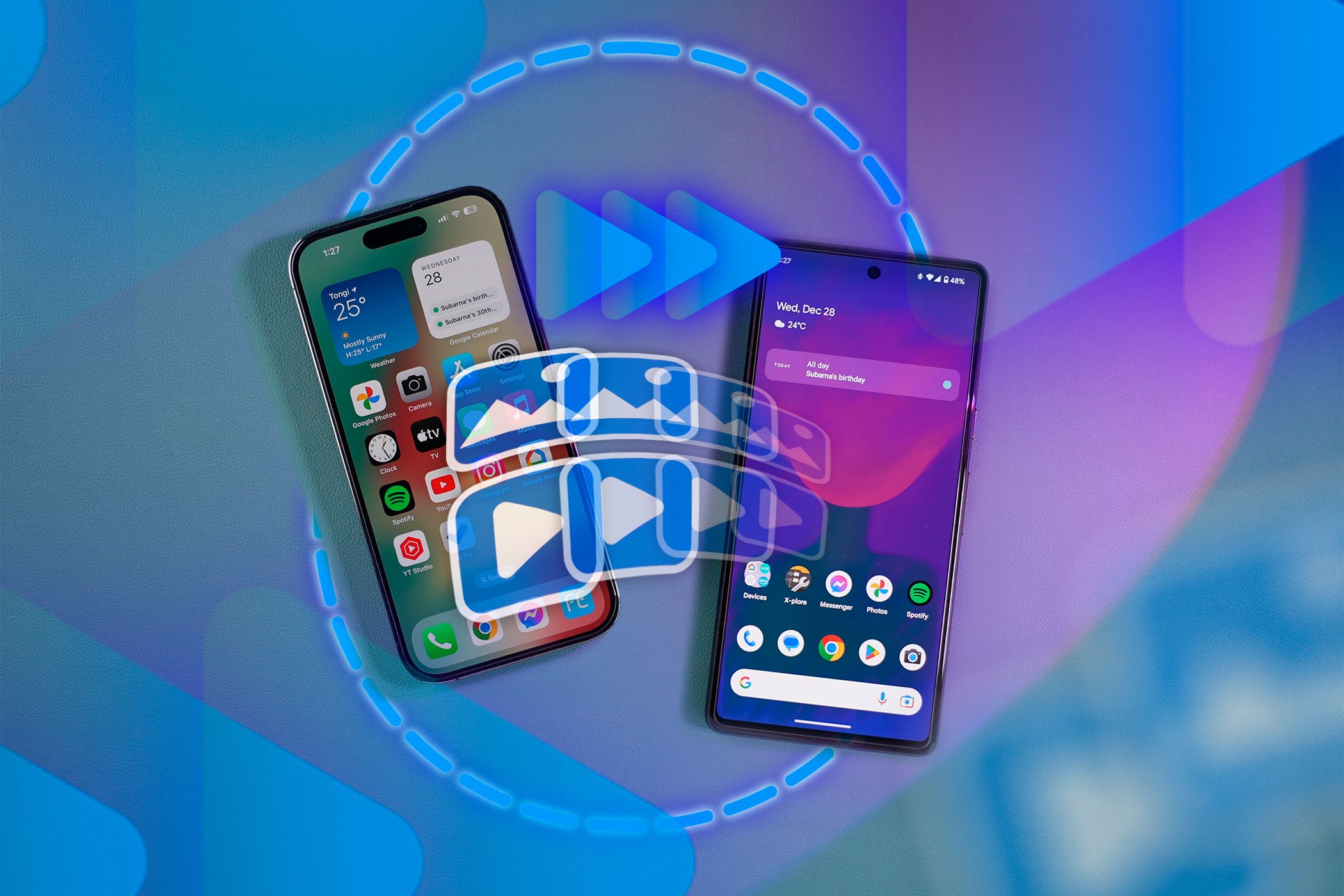
Related
4 Ways to Send Photos and Videos From iPhone to Android Without Losing Quality
Compression should be the last thing on your mind when transferring media to Android users.
That's exactly the problem Private Sharing is built to solve. It's still file sharing, just way smarter. Instead of crossing your fingers and hoping people handle your file the right way, you stay in control with pre-set access rules.
The feature uses blockchain-based encryption to keep your files secure during transit and ensures that only authorized users can access them. Each share is tied to the recipient's phone number and Samsung account, so files can't be passed around or opened by someone else. You can even check the status later to see if the file is still active or has already expired.
On top of that, Private Sharing locks everything inside a secure viewer. The recipient can't forward, save, copy, or even screenshot what you sent. So you're not just limiting access; you're closing every usual workaround people use to keep a copy.
Private Sharing handles the privacy side of things. If I'm sending something sensitive, like a scanned ID, a signed contract, or even a personal photo, I can set an expiration time, and the file can only be viewed, not downloaded. Once the timer runs out, the file disappears on its own. I don't have to follow up or remind anyone to delete it. The system takes care of it quietly.
If the recipient is nearby and has a compatible device, I can send files instantly over Wi-Fi and Bluetooth. No internet is required and transfers are usually faster than messaging apps. But if they're not close or using a different platform, I can switch to link sharing. Quick Share temporarily uploads the file to Samsung Cloud and generates a secure link. I can share that link through any messaging app or display it as a QR code for them to scan.
The link expires after a set time, so I don't have to worry about it lingering indefinitely. I just share it, let them download the file, and move on. There's no clutter, no chasing, and no forgotten files sitting in someone's inbox or downloads folder.
It's Easier Than You Think
Quick Share is built into Samsung Galaxy phones running Android 10 with One UI 2.1 or later. It works right out of the box and requires no additional apps or setup. Just tap Share, choose Quick Share, and send files to nearby devices via Wi-Fi and Bluetooth, or create a link or QR code for broader sharing. It's fast, simple, and works across different platforms.
Private sharing is now part of Quick Share and is no longer a separate service. On supported Galaxy devices, tap Share, select Quick Share, then tap Turn on Private sharing in the top right. Set the expiration time, choose a recipient, and send.
The file opens in a secure viewer with no option to save, copy, forward, or screenshot it. When the timer runs out, access ends automatically.
Limitations You Should Know
Another thing to consider is compatibility. Private Sharing only works between Samsung Galaxy devices. If the person you're sharing with uses a different Android brand or an iPhone, this method won't work. Both users need Galaxy devices and the recipient must be signed in with a Samsung account.
There's also a limit on the supported file types. Private Sharing works with images (JPG, PNG, HEIC), audio (MP3, WAV, OGG, M4A), documents (PDFs, text files), and videos (MP4, MKV, WebM). Files outside these types require different sharing options.
So, while Private Sharing offers excellent privacy, it works best when both sender and recipient use Samsung devices, and your files fall within the supported size and format limits.
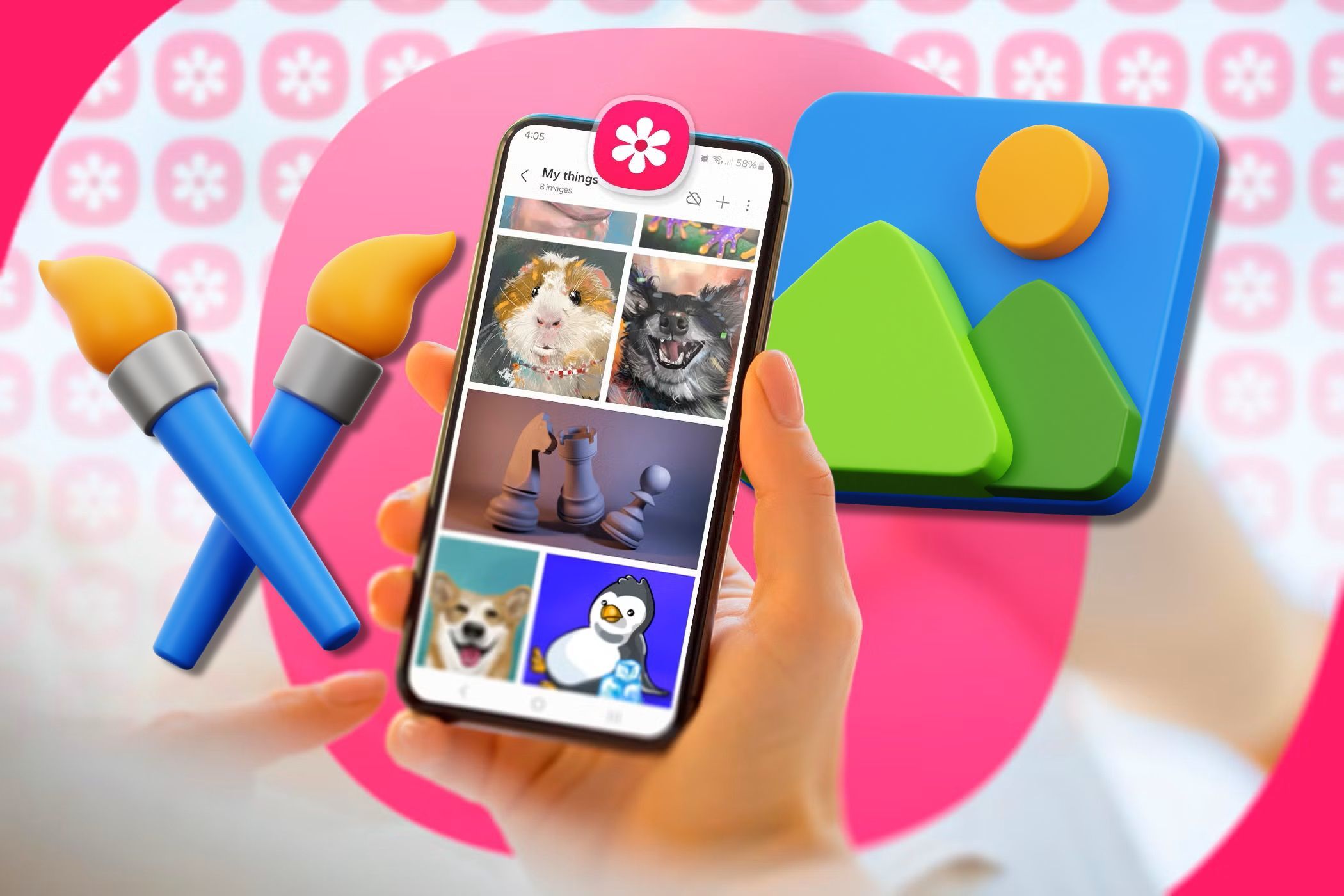
No comments:
Post a Comment